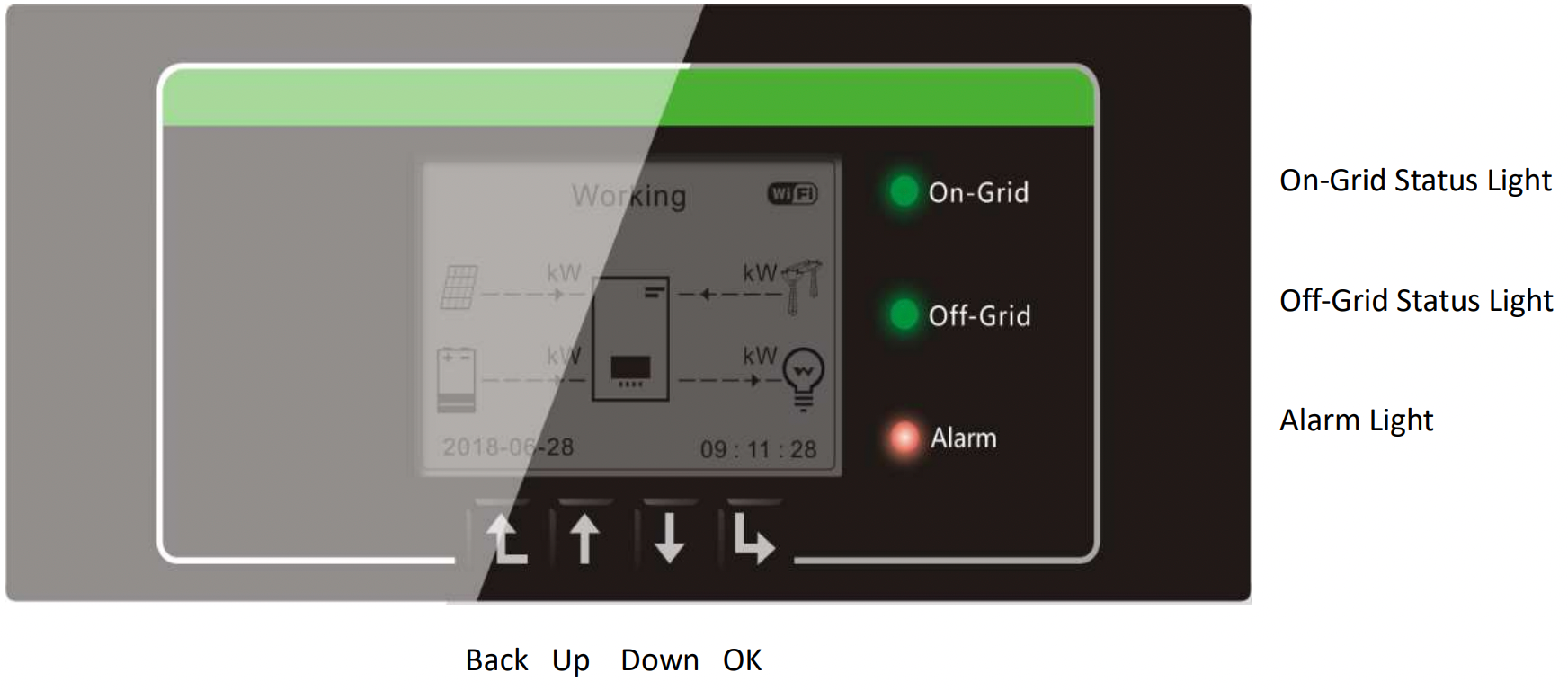Your inverter should have EPS mode enabled when we complete the installation. If you have the SOFAR HYD5000-ES inverter, and EPS mode is not enabled, please follow these instructions:
- Press BACK to enter the menu

- Press OK to select option 1. BASIC SETTINGS
- Select option 5. EPS MODE
- Select option 1. EPS MODE CONTROL
- Press the up arrow to select ENABLE and ENTER
You should see SUCCESS displayed on the screen once EPS mode is enabled.
I’ve changed my internet modem, how do I reconnect my inverter (SOFAR)?
- Firstly, get in touch with our team, and we will unpair the inverter from your old modem.
- Once the inverter and modem have been unpaired, you will need to pair your new modem. Locate the wifi dongle at the bottom of your inverter. It should have 3 lights, a QR code a serial number, and a password.
- Log into the inverter’s wifi using the SN and password. Open up the wifi settings on an iPhone or iPad, and you should see the serial number of the wifi dongle pop up. Click on the network and type in the password given on the front of the wifi dongle.
- Log in to the portal online and connect the inverter’s wifi to your wifi. Open up a web browser and type in 10.10.100.254. The log in for this portal is username: admin, and password: admin.
- In the navigation column on the left, you will see the option WIZARD. Click on this option, and you will be able to find your home wifi. Select your home wifi, click next, type in your home wifi password, press next when prompted and finally OK to restart and apply settings.
- If the modem is within range and the password is correct, all 3 of the display lights should go out for 2 seconds and come back on again with the NET light solid green. If the NET light is solid green, you have successfully paired the inverter’s wifi to your home wifi.
- Once their inverter is connected to the new router, please let us know and send us a photo of the front of the wifi dongle, so we can pair your modem and inverter in the SOLARMAN app.
How do I set my batteries to charge from the grid between certain times?
The default operating mode for your inverter is Self-Use Mode, where the inverter minimises grid consumption and prioritises using solar. If you would like to set your inverter to charge from the grid for a specific period of time during the day, you will need to change the inverter to Time of Use Mode. This is particularly useful if you have free power from your energy retailer.
- Press BACK to enter the menu
- Press OK to select option 1. BASIC SETTINGS
- Select option 3. ENERGY STORAGE MODE
- Select option 2. TIME-OF-USE MODE
- Scroll between the options using the BACK and OK buttons and the UP and DOWN buttons to modify each option.

Connecting your Victron Cerbo to the internet?
- Open up the wifi settings on an iPhone or iPad and connect to the Victron WiFi. It is called “venus” followed by a series of numbers. You will find the WiFi password below the CERBO GX unit.

- Once you are connected to the WiFi , type Venus.local into a web browser. If you are using an iPhone or iPad, use Safari browser.
- Rotate your screen and follow the below steps: